Creating a Simple AtBot Skill Using Microsoft Flow
AtBot is trained to do things, called Skills, using Microsoft Flow. This step-by-step guide will help you build your first Skill by recreating the knock knock joke skill you are introduced to when you first load AtBot into Teams.
1. Create a New Flow
Log into flow.microsoft.com and select to create a new Automated Flow. It is important that you log into Flow using the same account you logged into AtBot with.
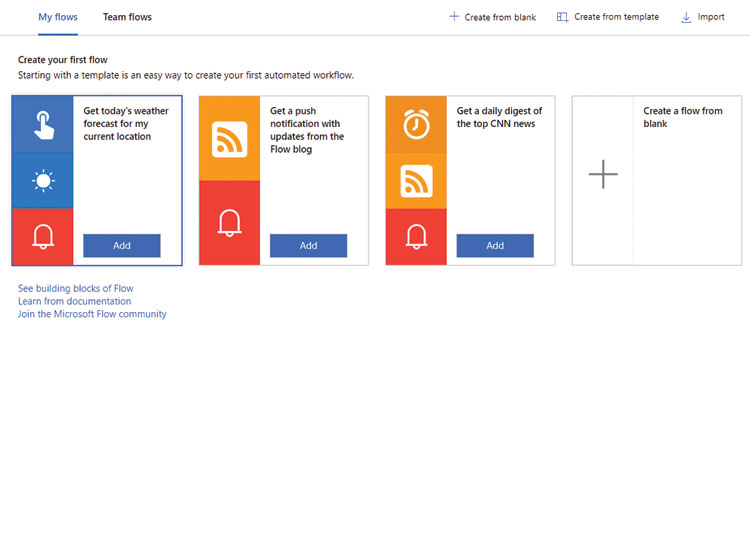
2. Add the AtBot Trigger
Search for AtBot and add the trigger "When an Intent is Used".
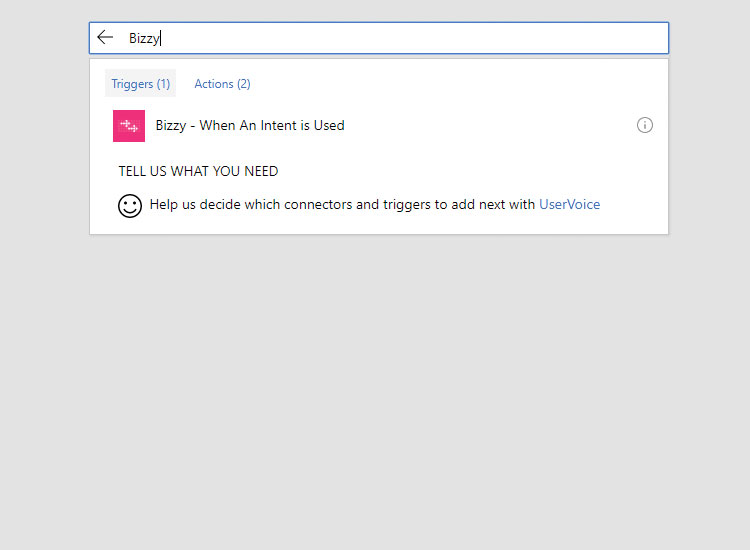
3. Define the Keyword Intent Trigger
Set the description, type(personal or shared), and the keyword that is used to trigger this flow.
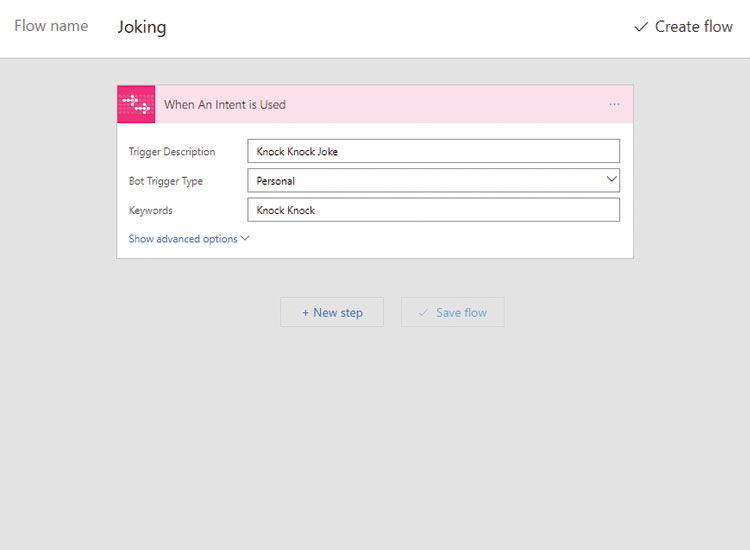
4. Add an Action
Click New Step and Add an action.
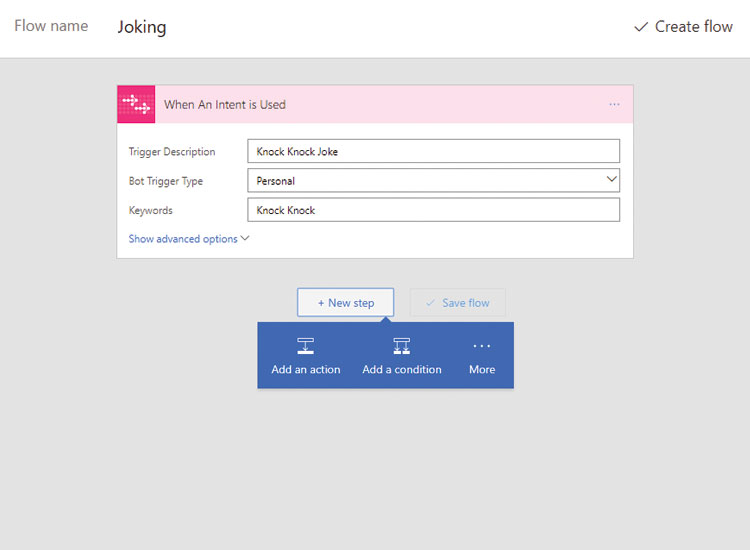
5. Add Get Response from User Action
Search for AtBot and select the Get Response from User action.
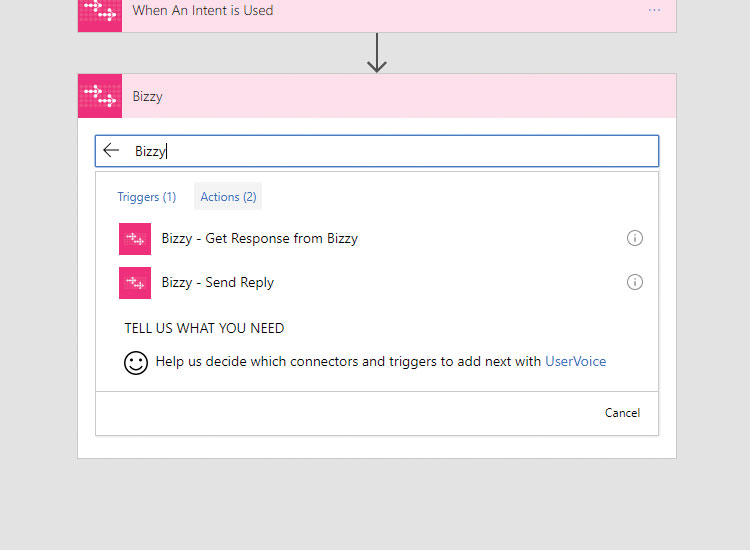
6. Define the Get Response Action
This action responds to the user and waits for input. Reply Activity is required and must be set to the Reply Activity parameter from the trigger
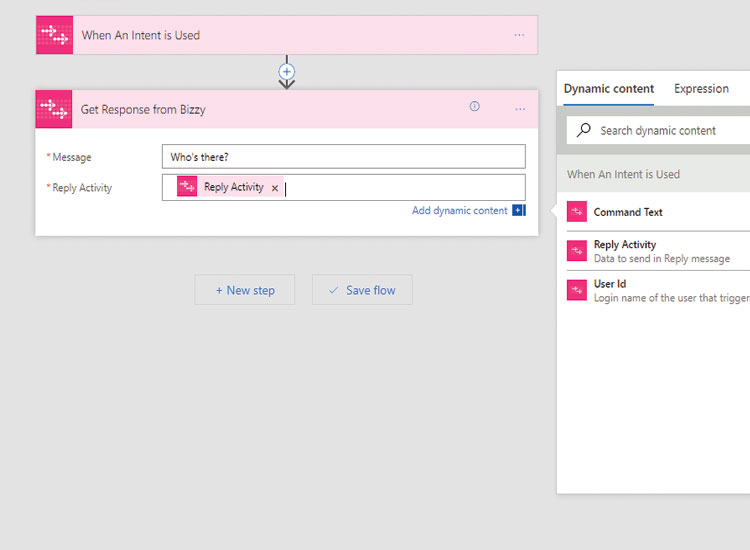
7. Add a 2nd Get Response Action
This action responds to the user with the text they input plus " who?".
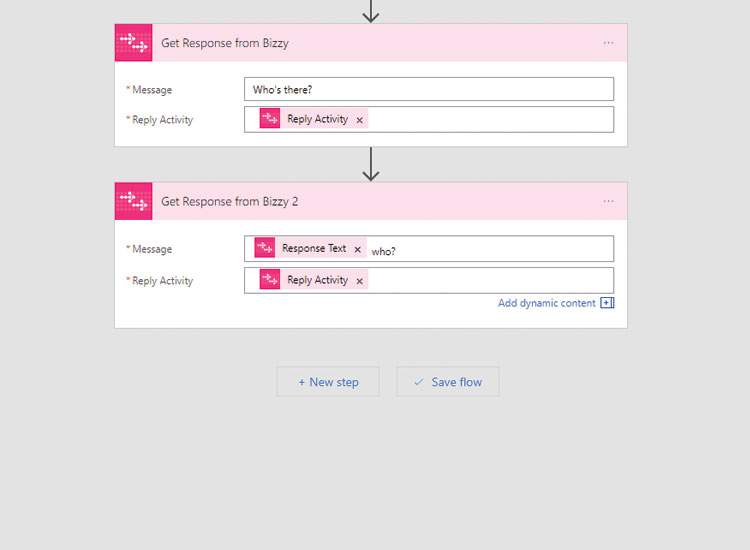
8. Add a Reply Action
Add a new step and search for the AtBot - Send Reply action.
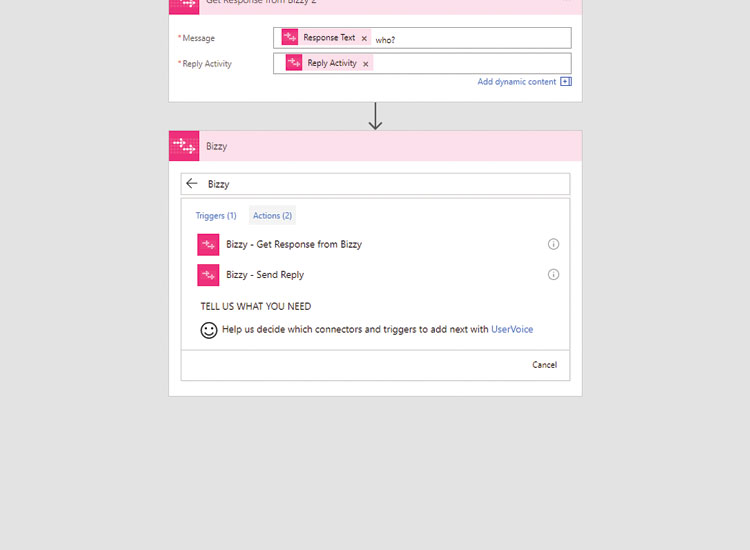
9. LOL at the Joke!
This action responds back to the user and does not wait for additional input. Save your flow and test it out in the bot!
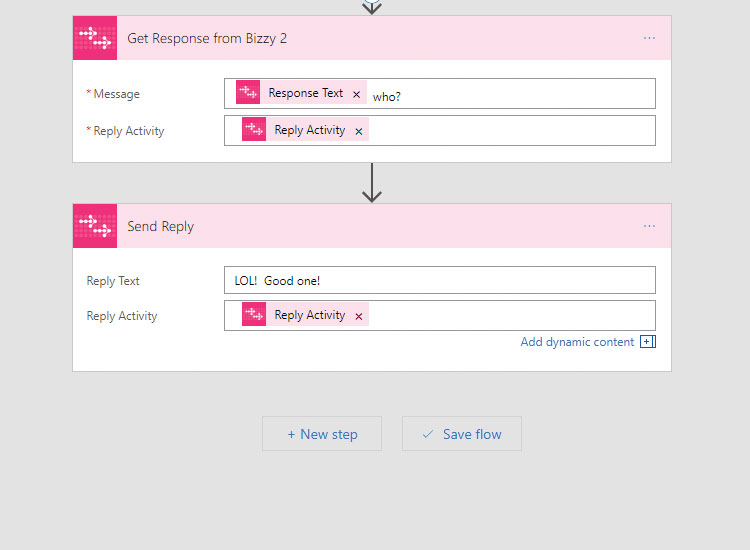
Next Steps
Now that you know how to use the AtBot Trigger and Actions, you can start to experiment with integrating other connectors in your AtBot Flows.
Ready to take the next step? Upgrade to AtBot Premium, risk free, and see how easy it is to bring AI into your organization's every day tasks!